How to embed animated .gifs on your Facebook Timeline
Updated June 2, 2021
You're here because Facebook has continued to make changes to their interface without informing us. Here's the latest on how to post a gif on Facebook in 2021.
If you want to post a gif that is embedded in your post, well you're out of luck. Facebook now treats gifs as videos, which means that it's going to be in a container at the bottom of your post.
Here are two ways to easily post an animated gif to Facebook:
- At this point, the best way of posting a gif is to simply paste in the URL of the asset to your Facebook post. You can easily do this by grabbing the source URL from giphy.com.
- Use the integrated gif search tool when you create your post. Click "Create Post", in the "Add to Your Post" section click the "..." and choose "GIF". From there it's pretty self explanatory.
What if I made my animated gif and want to post it on Facebook?
If you made a gif, or you have the source file, then you simply add it to a post like you would a photo or video. Facebook will treat it like a video. I would advise putting it onto Giphy so that it's easier for other people to share.
Sadly, everything below is now outdated! Sorry crew.
Ah, Facebook. The source of so much of our joy, and an unending amount of frustration when things don’t work the way we expect them. If you’ve been trying to figure out how to embed animated .GIFs on your Facebook business timeline, well you’re in luck.
Facebook recently changed something regarding business pages being able to share animated .GIFs. For those of you who don’t know this, animated .GIF files are condensed videos that are a lot easier to share. We often see them as animated memes. On the Alopex Facebook page, we run these quite often because they garner a little more attention and are pretty fun. Video content is in, and .GIF files serve movement without video controls—they’re made for bite-sized moving images. Often, .GIFs automatically loop—so you get a continuous animation.
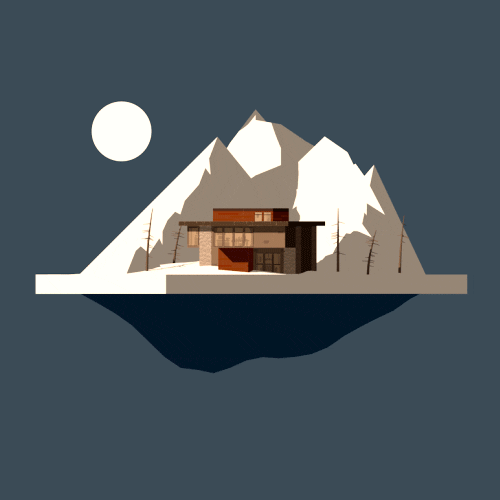
Before the most recent update, sharing a .GIF was as easy as copy pasting a link to the file in your post creator. But now, when you do that, Facebook converts the .GIF into a movie, meaning it will not automatically loop and many browsers now block automatic video plays.
I did many, many Google searches to figure out what was going on. I finally came upon a thread that seemingly was about this very problem, but Facebook was a no-show in helping resolve the issue or provide an alternative. So after actual hours of trouble shooting—this is how you do it:
-
Download the .GIF file to your computerYou have to actually get the file onto your computer. No longer can you simply link the file from your favorite source or a URL. There are several ways to do this—here’s how you do it on giphy.com:Simply click and drag the animated .gif to your desktop.
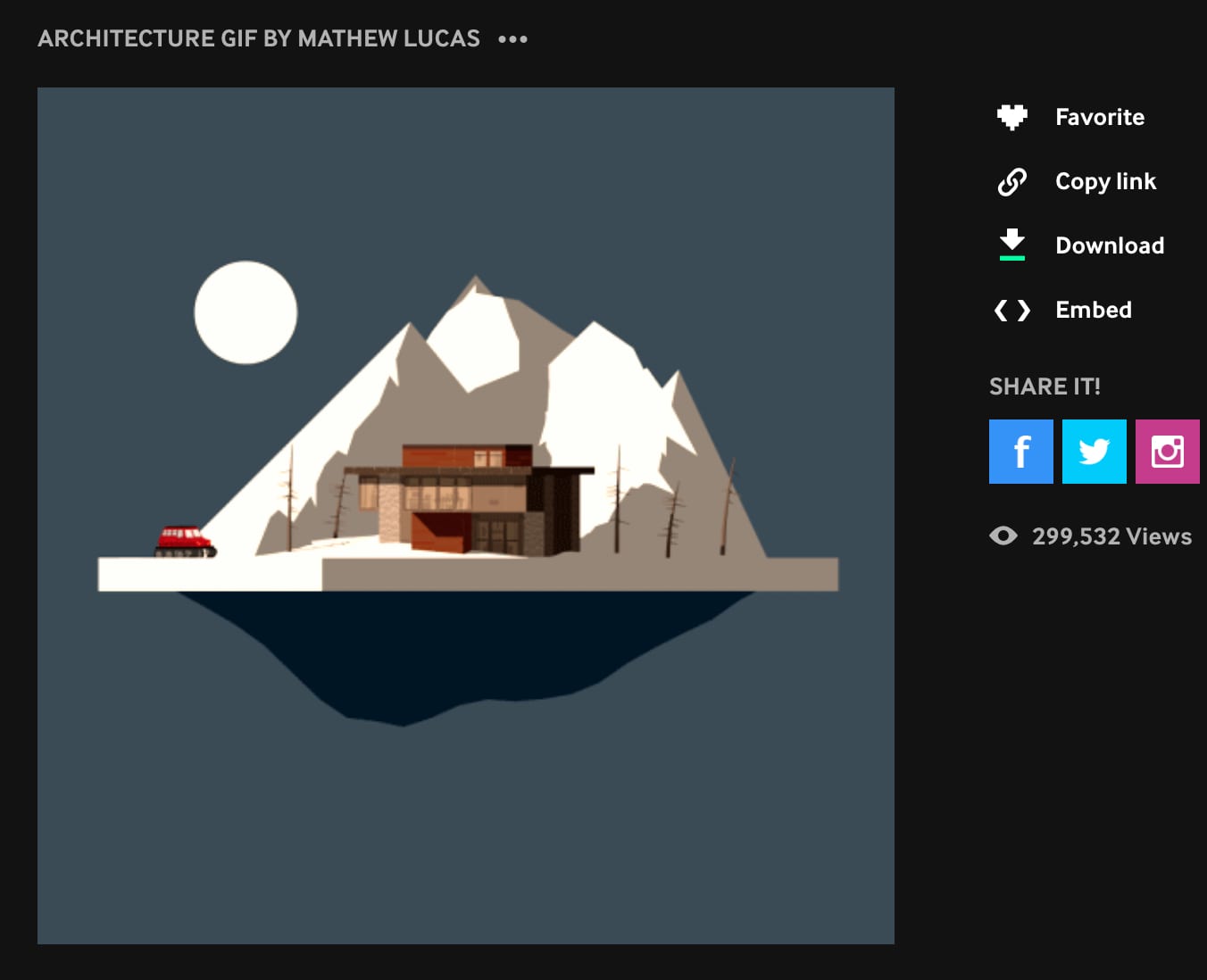
-
You should now see your .GIF file in your download destination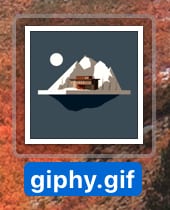
Animated .GIF appearance on desktop
-
Drag the .GIF file from your computer directly into a new post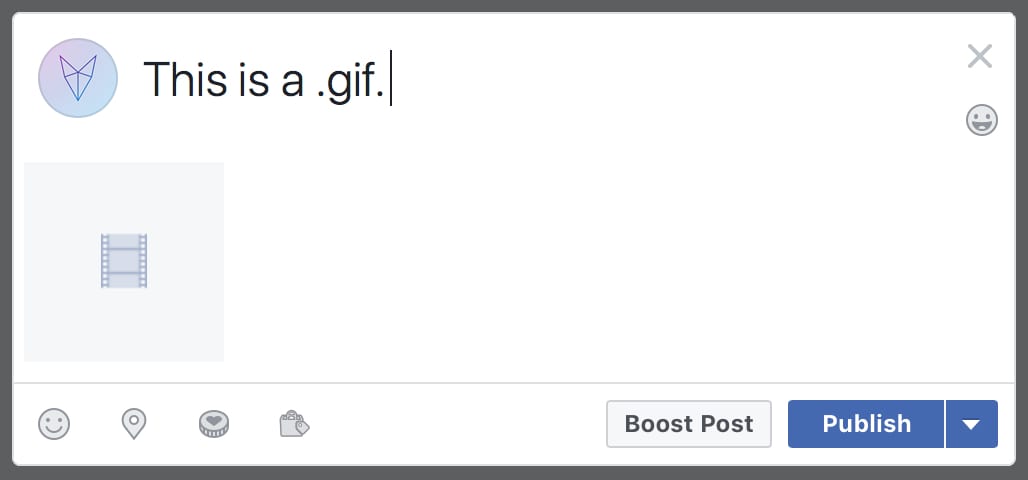
Animated .GIF in Facebook content editor
-
Hit publish!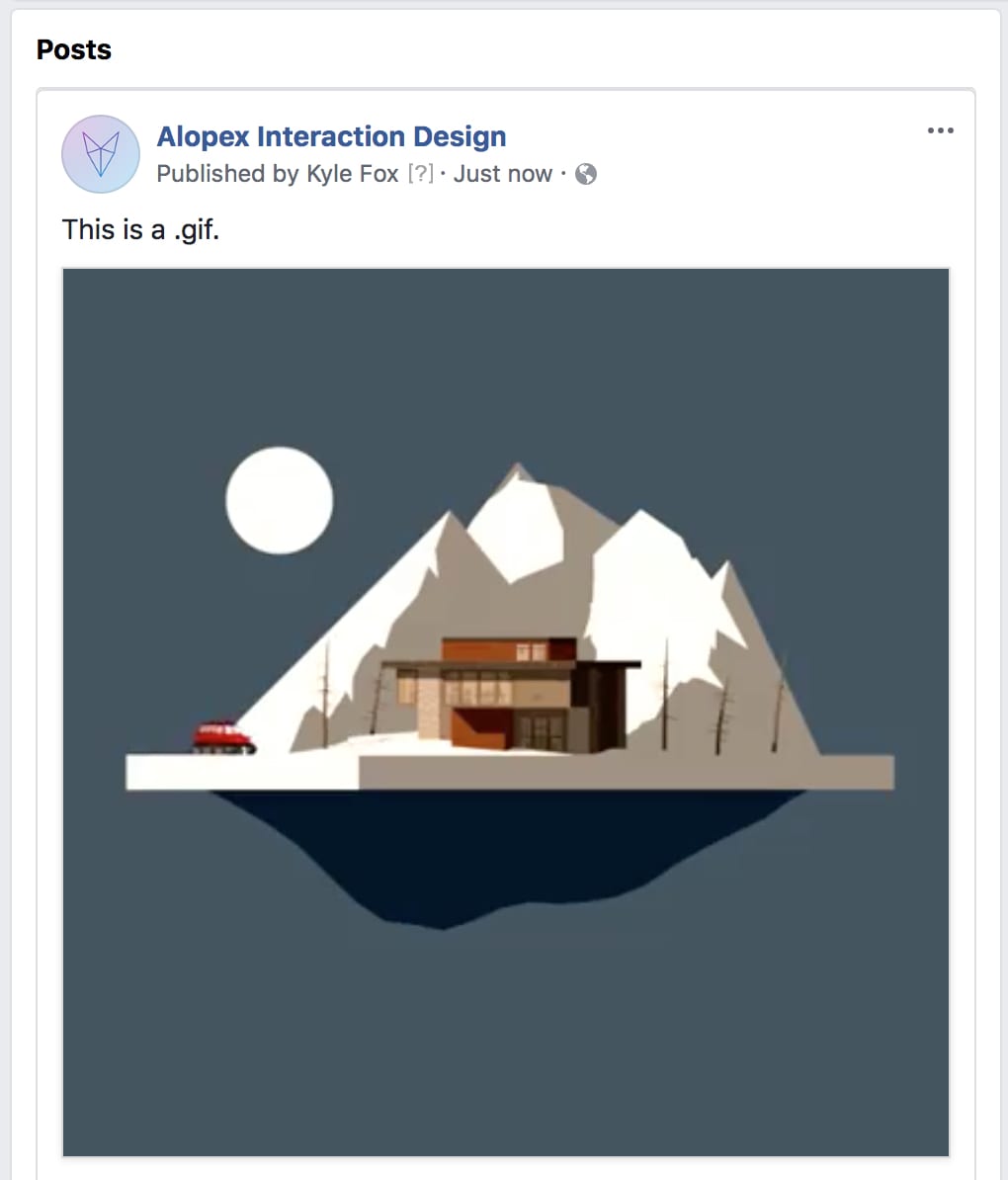
Animated .GIF in Facebook Business timeline
There you go! This works with the scheduling posts as well. As always, feel free to reach out to us if you have any questions.